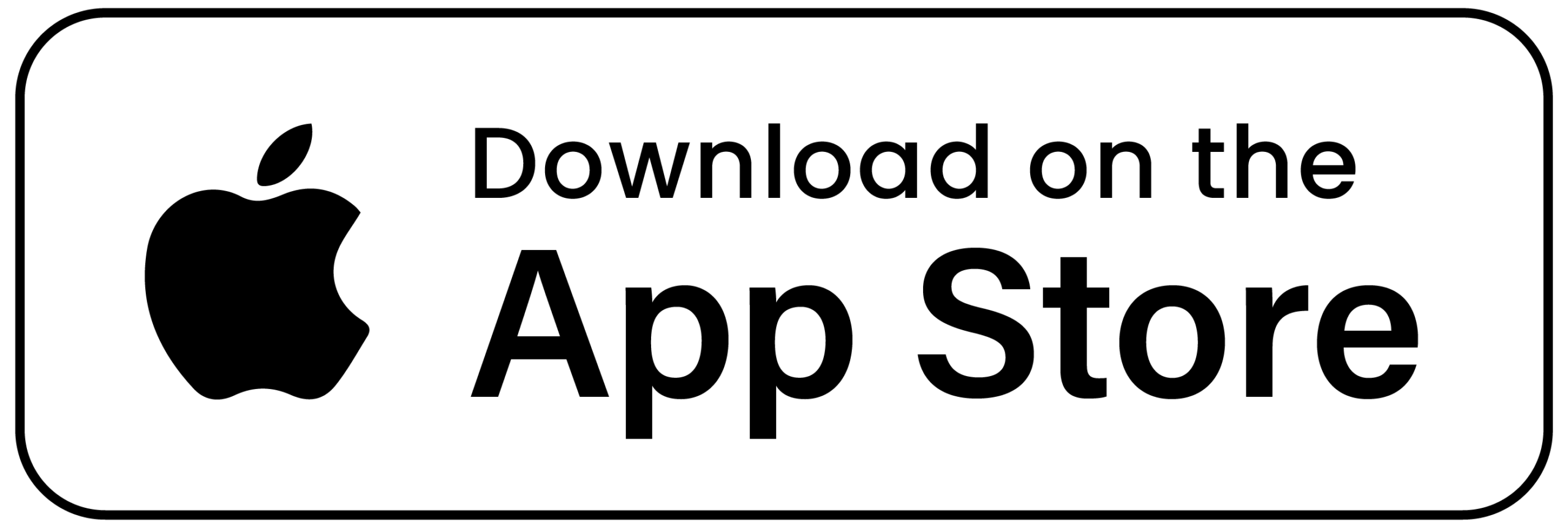Allendale is proud to provide the platform LifeLoop. This senior living technology makes it easy for residents in our community stay connected with family and friends. We understand how crucial meaningful communication is for residents, and LifeLoop provides a simple and convenient way to achieve this.
LifeLoop does more than just make it easier for families to connect, it helps streamline communication with caregivers as well. This seamless network improves communication, improving quality of life and creating peace of mind for all.
LifeLoop senior living technology provides benefits to the community, such as:
Simple Communication
The user-friendly technology makes it effortless to communicate with loved ones. You can chat, video call, and exchange media, all in the LifeLoop platform.
Peace of Mind
With LifeLoop, families can keep track of their loved ones’ daily activities and routines. Having the peace of mind that their family members are in good hands provides a sense of comfort and security.
Better Engagement
LifeLoop encourages members of senior living communities to engage in upcoming activities and events. By staying informed and participating in social events and life enrichment programming, residents can improve their mental and physical health.
Health Monitoring
Staff and family members can closely monitor health progress and medication schedules with LifeLoop. This attention and care ensures that residents are in good hands.
Step by Step Instructions for Downloading LifeLoop on an Android Device
- Unlock your Android device and open the Google Play Store app.
- In the search bar at the top of the screen, type in “LifeLoop” and hit enter.
- The search results will appear on your screen. Look for the app with the name “LifeLoop” and the developer listed as LifeLoop, LLC.
- Click on the app to open its details page.
- On the app’s details page, you will see a green “Install” button. Click on it to download the app.
- Depending on your device’s settings, you may be prompted to allow the app to access certain permissions, such as your location or camera. Read through the permissions carefully and click “Allow” to continue with the installation process.
- Once the app has finished downloading, you’ll see a notification that says “LifeLoop has been installed.”
- Open the app by clicking on the “Open” button on the app’s details page, or by finding the app icon on your device’s home screen.
- The first time you open the app, you will be asked to create an account or sign in. If you are a new user, click on the “Create Account” button and follow the prompts to set up your account.
- Once you’ve logged in, you can start using LifeLoop to stay connected with your community and manage your care needs.
- Contact the life enrichment director for an invite, which once activated, will connect you with your loved ones.
That’s it! You’ve successfully installed and set up LifeLoop on your Android device.

Step-by-step instructions for downloading LifeLoop on an Apple device:
- Unlock your Apple device and open the App Store app.
- In the search bar at the bottom of the screen, type in “LifeLoop” and hit enter.
- The search results will appear on your screen. Look for the app with the name “LifeLoop” and the developer listed as LifeLoop, LLC.
- Click on the app to open its details page.
- On the app’s details page, you will see a blue “Get” button. Click on it to download the app.
- Depending on your device’s settings, you may be prompted to allow the app to access certain permissions, such as your location or camera. Read through the permissions carefully and click “Allow” to continue with the installation process.
- Once the app has finished downloading, you’ll see a notification that says “LifeLoop has been installed.”
- Open the app by clicking on the “Open” button on the app’s details page, or by finding the app icon on your device’s home screen.
- The first time you open the app, you will be asked to create an account or sign in. If you are a new user, click on the “Create Account” button and follow the prompts to set up your account.
- Once you’ve logged in, you can start using LifeLoop to stay connected with your community and manage your care needs.
- Contact the life enrichment director for an invite, which once activated, will connect you with your loved ones.
That’s it! You’ve successfully installed and set up LifeLoop on your Apple device.